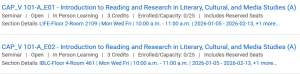Registration for CAP is on a first-come, first-served basis.
CAP is 18 credits in total, and you will have 12 remaining credits that can be used to choose any of the elective courses available to first-year students at UBC.
How to register
There are two ways to register in CAP. We recommend using the simplified early registration form (below) until June 23. You can also register directly in Workday when first-year registration opens, starting June 24.
Early Registration in the Coordinated Arts Program
Direct Registration in Workday: Step by Step Guide
- In Workday, type “Find Course Sections” in the search bar at the top of the page. Then click on the “Find Course Sections" report. (Click here for help finding this report in Workday).
- In the “Find Course Sections” dialog box, enter the relevant “Start Date” and “Academic Level” for Term 1.

Now you can look for the courses in your desired CAP stream by searching for the core course, CAP 100. Type “CAP_V 100-” in the search field, and then add the letter that stands for your chosen stream:
- “E” for Environment and Society (CAP_V 100-E);
- "I" for Individual and Society (CAP_V 100-I);
- "L" for Law and Society (CAP_V 100-L);
- "M" for Media Studies (CAP_V 100-M);
- "P" for Political Science, Philosophy and Economics (PPE) (CAP_V 100-P)
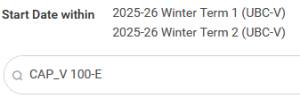
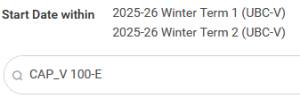
This will filter the results to the core seminar in the stream, “CAP_V 100,” with multiple section (timeslot) options. For example, CAP_V 100-E01, and CAP_V 100-E02 in the Environment and Society stream.


Click on the seminar section that fits your preferred timeslot. You will be redirected to a new page to view further details about the seminar and to see the other stream courses (sections) it is clustered with.


Select your chosen stream from the list below to view the details of the other required courses.
You are now ready to register into Term 2 courses.
- In Workday, type “Find Course Sections” in the search bar at the top of the page. Then click on the “Find Course Sections" report. (Click here for help finding this report in Workday).
- In the “Find Course Sections” dialog box, enter the relevant “Start Date” and “Academic Level” for Term 2.



Note: Students registered in PPE must skip this step and follow the directions in step 7.
For students registered in all other streams, you will now look for the Term 2 core course, CAP 101, by typing “CAP_V 101-A” in the search field. Add the letter that corresponds to the stream you have chosen in Term 1. 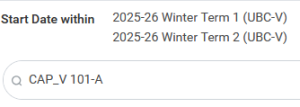
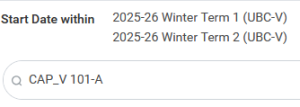
This will filter the results to the core seminars in the stream, with multiple section (timeslot) options. For example, CAP_V 101-A_E01, and CAP_V 101A_E02 in the Environment and Society stream.
Click on the seminar section that fits your preferred timeslot. You will be redirected to a new page to view further details about the seminar and to see the other stream courses (sections) it is clustered with.
Important
There are 5 streams in CAP. Select the same stream you have chosen in Term 1.